Graphical Interface Sample
The window displays a black area where the text presents the data from the API link, including the selected currency, the value of Bitcoin, and the corresponding timestamp.

The window also contains a combo box where the user can select the desired currency. The default value is USD.

Structure
This section describes the structure of the main and only internal machine of the project.

1. Root
This is the main board responsible for identifying the type of event and taking the appropriate action. The image describes what happens in each case.

2. init
The init event is automatically generated when the program starts. It prompts the declaration of the graphical interface elements seen at the beginning, the initialization of the timer, and temporary storage values.

3. timerCompleted
In this board, the request to the Coindesk API is prepared and executed. You can observe how the HTTP request is prepared and sent.

4. httpRequestResponse
The httpRequestResponse event is generated when a response to the GET request is received. In this board the response, which is in JSON format, is read and the relevant information is extracted. If the parsing of the response fails, the generated exception will be caught by the CatchAll Terminal.

This is a typical response from the API:
INSERT GITHUB GIST HERE
4.1 exception
If an exception is thrown in the previous board, then this board will be accessed. The response will be displayed as is in the graphical interface, allowing the user to be aware of the error.

4.2 else
If the response is as expected and no exception is thrown while parsing it, then the current exchange rate between Bitcoin and the selected currency is displayed in the graphical interface.

5. listenedWindow
In this particular program, this event can only be generated by the user pressing the close button of the window. When the button is pressed, the program terminates.

6. listenedSelection
In this particular program, this event can only be generated if the button is pressed.

6.1 boton
If the button was pressed, the files in the path are requested.

6.2 else
No message is pushed.

7. filesInPath
When the program obtains the files in the path, check if the file 'btcPrice.xlsx' already exists. If the file doesn't exists, it creates it.

7.1 if
If the file alredy exists, it is read.

7.2 else
If the file doesn't exists, it creates it.

8. readSuccessful
If the file doesn't exists, it updates it.

9. failure
If an error occurs in any of the connectors (in this program the only connectors used are the GUI connector and the HTTP connector) a failure event will be generated. In this case, the error information is printed to the console, and the program is terminated.

10. else
If any event other than the ones listed on the previous cases is generated, the program ignores it.

getPath
Gets the path where the xlsx file is going to be saved

Execution Sample
When the program is executed the user should double click exdemos%systdemos%helloGoodbye_n in the 'Active Processes' list in the 'Executables' tab. Once the platform confirms that it is now sending to exdemos%systdemos%helloGoodbye_n please, the user would write an integer between 0 and 30 in the console

helloGoodbye
This section describes the structure of the main internal machine of the project.

1. Root
This is the main board responsible for identifying the type of event and taking the appropriate action.

2. init
Prints the instructions on how to send a message from the console to the actor in the console.

2. init
Prints the instructions on how to send a message from the console to the actor in the console.

3. fromSI
Reads the value received from the console. If the value from the console is not a number, an exception will be thrown and the CatchAll block will catch it.

3.1 Exception Board
The exception occurs when the value submitted was not an integer. The user is informed and asked to try again.

3.2 Else
If the recieved value is a number, it is still necessary to check that it is between 0 and 30.

3.2.1 If
If the number entered is not between the range 0 and 30, the user is informed that the input was invalid and is aske to try again.

3.2.2 Else
If the input is valid, 'Hello...n' is printed into the console and every second '...n-t', is printed into the console.

4. timerCompleted
Reads the current value of the timer and if it greater than 0.

4.1 If
If the value of the timer (val) is still greater than 0, then 'val...' is printed into the console and val-1 is stored as the new value of 'val' in the TS

4.1 Else
If the timer is completed, then 'Goodbye' is printed into the console and the program is terminated.

5. Else
No message is pushed.

Graphical Interface Sample
The window displays a blackboard where the user can draw the digit to evaluate. It also includes the 'Identify' button to start the program.

digitEvaluator
This section describes the structure of the main internal machine of the project.

1. Root
This is the main board responsible for identifying the type of event and taking the appropriate action.

2. init
The init event is automatically generated when the program starts. It prompts the declaration of the graphical interface elements seen at the beginning and temporary storage values.

3. listenedMouse
Gets which mouse button was pressed.

3.1 leftPressed
Gets the cell selected by the mouse and updates its status. It changes the color of the corresponding pixel and its four neighboring cells to white. In this way, each time a cell is selected, a cross is marked on the board.

3.2 leftReleased
Once the left mouse button is released it stops detecting if the cursor enters a cell.

3.3 mouseEntered
Reads whether 'arrastrando' is true or false. This lets the program know whether the left mouse button is pressed or not.

3.3.1 if
Gets the cell selected by the mouse and updates its status. It changes the color of the corresponding button and its four neighboring cells to white. In this way, each time a cell is selected, a cross is marked on the board.

3.3.1 else
No message is pushed.

3.4 else
No message is pushed.

4. listenedWindow
Reads the close button on the window.

4.1 closing
This event can only be generated by the user pressing the close button of the window. When the button is pressed, the program terminates.

4.2 else
No message is pushed.

5. listenedSelection
Reads whether the 'Evaluar' button or the 'Clear' button was pressed.

5.1 botonEvaluar
Gets the pixels of the board, and compares it to the samples of the representative digits. A likeness score will be assigned to every digit, with the most likely digit getting a score of 1.

5.2 botonBorrar
Restarts the program, clearing the selection and resetting the cells to black.

5.3 else
No message is pushed.

6. txtReadSuccessful
Reads the content of the file with sample digits and saves them in temporary storage.

7. failure
If an error occurs in any of the connectors a failure event will be generated. In this case, the error information is printed to the console, and the program is terminated.

8. else
If any event other than the ones listed on the previous cases is generated, the program ignores it.

centerImage
Centers the digit drawn in the board.

shiftLR
Inverts the image on the x-axis.

1. if
If positive, it divides the pixels in each column and swap them, passing from the right to the left and vice versa.

2. else
If negative, it adds the total number of columns to get a positive number and divides the rows to swap them.

shiftUD
Inverts the image on the y-axis.

1. if
If positive, it divides the pixels in each row and swaps them, passing from the right to the left and vice versa.

2. else
If negative, it adds the total number of rows to get a positive number and divides the rows to swaps them.

cstBlack
Creates the black color.

cstNUMCOL
Establish the number of columns and rows.

cstRED
Creates the red color.

cstWHITE
Creates the white color.

distance
Gets the distance between each axis pixel by pixel.

filePath
Return the file 'centroids' where the samples of each digit are stored.

Graphical Interface Sample
The window displays a blackboard where the user can draw the initial condition of the game. It also includes the run button of the program.

gameOfLife
This section describes the structure of the main internal machine of the project.

1. Root
This is the main board responsible for identifying the type of event and taking the appropriate action.

2. init
The init event is automatically generated when the program starts. It prompts the declaration of the graphical interface elements seen at the beginning and temporary storage values.

3. listenedMouse
Listens to the mouse events.

3.1 leftPressed
Gets the cell selected by the mouse and updates its status. In case they are selected, it deselects them; and vice versa.

3.2 leftReleased
Once the left mouse button is released it stops detecting if the cursor enters a cell.

3.3 mouseEntered
Reads whether 'arrastrando' is true or false. This lets the program know whether the left mouse button is pressed or not.

3.3.1 if
The state of the entered cell is inverted.

3.3.1 else
No message is pushed.

3.4 else
No message is pushed.

4. timerCompleted
Everytime the timer is completed, the state of the game is updated.

5. listenedWindow
Reads the close button on the window.

5.1 closing
This event can only be generated by the user pressing the close button of the window. When the button is pressed, the program terminates.

5.2 else
No message is pushed.

6. listenedSelection
Receives an event indicating if the button was pressed.

6.1 if
Halts the game.

6.2 else
The game is restarted.

7. failure
If an error occurs in any of the connectors a failure event will be generated. In this case, the error information is printed to the console and the program is terminated.

8. else
If any event other than the ones listed on the previous cases is generated, the program ignores it.

createCOLORALIVE
The internal machine createCOLORALIVE establishes the white color used to color the living cells.

cstCOLORDEAD
The internal machine createCOLORALIVE establish the black color used to color the dead cells.

cstNUMCOL
The internal machine cstNUMCOL establish the number of columns of the board.

cstPERIOD
The internal machine cstNUMCOL establish the time used for the timer

selectColor
The internal machine selectColor selects the color of the cell according to the state.

if
If true, the cstCOLORALIVE is called.

else
If true, the cstCOLORALIVE is called.

updateGameOfLife
For each cell in the grid count the number of living neighboring cells and according to the rules determine the state of the cell in the next generation. Forces neighbors to converge on the position of each cell to obtain each neighbor's state.

updateTablero
Updates the dashboard by comparing the old data with the new data, changing the color of each cell depending on its new value.

Graphical Interface Sample
The window displays a blackboard where the corners of the triangle are displayed, including the start button of the program.

sierpinskyTriangle
This section describes the structure of the main and the internal machines of the project.

1. Root
This is the main board responsible for identifying the type of event and taking the appropriate action.

2. init
The init event is automatically generated when the program starts. It prompts the declaration of the graphical interface elements seen at the beginning and temporary storage values.

3. listenedMouse
When a mouse click is detected, the corner that is closest to the click, gets moved to the location of the click.

4. listenedSelection
The program has two states defined in the runsp component, one where it is paused and the other where it is executed.

4.1 if
Stops the program and restores the initial settings.

4.2 else
Draw the Sierpinsky triangle. reads the corners and places them as an initial small rectangle. It starts a timer that runs every 100 milliseconds. Then draw the rectangles on the window, continuously updating the position of the pivot point (spb) by randomly selecting and moving it to half the distance between the current corner and the pivot. This process is repeated iteratively.

5. timerCompleted
Reads the number of drawn circles.

5.1 if
If the number of circles drawn is less than 30000, it continues drawing.

5.2 else
If the number of circles drawn is more than 30000, the program stops.

6. listenedWindow
Reads the close button on the window.

6.1 closing
This event can only be generated by the user pressing the close button of the window. When the button is pressed, the program terminates.

6.2 else
No message is pushed.

cstINITCOR
The internal machine cstINITCOR the initial coordinates for the vertices of the triangle

Graphical Interface Sample
The window displays a blackboard where the corners of the triangle are displayed, including the start button of the program.

snakeGame
This section describes the structure of the main and the internal machines of the project.

1. Root
This is the main board responsible for identifying the type of event and taking the appropriate action.

2. init
The init event is automatically generated when the program starts. It prompts the declaration of the graphical interface elements seen at the beginning and temporary storage values.

3. timerCompleted
Each time the cycle is completed, the snake moves forward.

4. listenedKeyPressed
Reads the arrow keys pressed and assign an int value depending on which key is pressed.

4.1 37
Reads the left arrow and sets the address to 1.

4.2 40
Reads the down arrow and sets the address to 2.

4.3 39
Reads the right arrow and sets the address to 3.

4.4 38
Reads the up arrow and sets the address to 4.

4.5 else
No message is pushed. Occurs when the user presses any other key.

5. listenedWindow
Reads the close button on the window.

5.1 closing
This event can only be generated by the user pressing the close button of the window. When the button is pressed, the program terminates.

5.2 else
No message is pushed.

6. failure
If an error occurs in any of the connectors a failure event will be generated. In this case, the error information is printed to the console and the program is terminated.

7. else
If any event other than the ones listed on the previous cases is generated, the program ignores it.

clear
Resets the game to its original settings.

cstNUMCOL
Sets the number of columns on the board.

cstPERIOD
Sets the number of milliseconds for the timer.

randomFoodPosition
Gets a random position for the food and check if the snake is on it.

1. if
If true, recall the randomFoodPosition function.

2. else
Returns the coordinates for the new food position.

redraw
Redraw the snake.

Update
Reads the direction from temporary storage and updates the position of the snake.

1. Case 1
This event occurs when the left key is pressed. Read the coordinates of the snake's body and check if the new coordinates are equal to the coordinates of the food.

1.1 if
If the new position coincides with the position of the food, increase the length of the tail and update the position.

1.2 else
Check if the new head has the same position as a body part.

1.2.1 if
If not, redraw the snake in the new coordinates. .

1.2.1 else
Else, the game ends .

2. Case 2
This event occurs when the down key is pressed. Read the coordinates of the snake's body and check if the new coordinates are equal to the coordinates of the food.

2.1 if
If the new position coincides with the position of the food, increase the length of the tail and update the position.

2.2 else
Check if the new head has the same position as a body part.

2.2.1 if
If not, redraw the snake in the new coordinates. .

2.2.1 else
Else, the game ends .

3. Case 3
This event occurs when the right key is pressed. Read the coordinates of the snake's body and check if the new coordinates are equal to the coordinates of the food.

3.1 if
If the new position coincides with the position of the food, increase the length of the tail and update the position.

3.2 else
Check if the new head has the same position as a body part.

3.2.1 if
If not, redraw the snake in the new coordinates.

3.2.1 else
Else, the game ends .

4. Case 4
This event occurs when the up key is pressed. Read the coordinates of the snake's body and checks if the new coordinates are equal to the coordinates of the food.

4.1 if
If the new position coincides with the position of the food, increase the length of the tail and update the position.

4.2 else
Check if the new head has the same position as a body part.

4.2.1 if
If not, redraw the snake in the new coordinates. .

4.2.1 else
Else, the game ends .

complexArithmetic
This is the main board responsible for identifying the type of event and taking the appropriate action.

complexSum
Adds two complex numbers.

createComplex
Creates a token of a class that represents a complex number, composed by its real and imaginary part.

complexMultiplication
Multiplies two complex numbers.

readComplex
Extracts the real and the imaginary part of the complex number.

Graphical Interface Sample
The window displays a black area where a white square can be moved with the arrow keys.

keyboardTest
This section describes the structure of the main and only internal machine of the project.

1. Root
This is the main board responsible for identifying the type of event and taking the appropriate action.

2. init
The init event is automatically generated when the program starts. It prompts the declaration of the graphical interface elements seen at the beginning and temporary storage values.

3. listenedKeyPressed
Reads which key is pressed.

3.1 37
Updates the coordinates of the 'block' to move to the left. Since the movement is only in the X axis, there is no value to 'updateY'.

3.2 40
Updates the coordinates of the 'block' to move down. Since the movement is only on the Y axis, there is no value to 'updateX'.

3.3 39
Updates the coordinates of the 'block' to move to the left. Since the movement is only in the X axis, there is no value to 'updateY'.

3.4 38
Updates the coordinates of the 'block' to move up. Since the movement is only on the Y axis, there is no value to 'updateX'.

3.5 else
No message is pushed.

4. listenedWindow
Reads the close button on the window.

4.1 closing
This event can only be generated by the user pressing the close button of the window. When the button is pressed, the program terminates.

4.2 else
No message is pushed.

5. failure
If an error occurs in any of the connectors a failure event will be generated. In this case, the error information is printed to the console and the program is terminated.

6. else
If any event other than the ones listed on the previous cases is generated, the program ignores it.

update
Updates the coordinates of the 'block' to move according the key pressed.

genericMatMult
This is the main board responsible of identifying the type of event and taking the appropriate action.

matMult
Generic types are placeholders that indicate that an input or output can be of any type (as long as its rank is equal or higher than the generic's rank). They are written as 'T%%genericID' where genericID is an arbitrary label.
If an output of a function is generic, then at least one input of the function must be generic and have the same genericID (but not necessarily the same rank).

operation
Evaluates the reference sent.